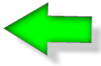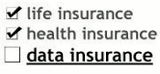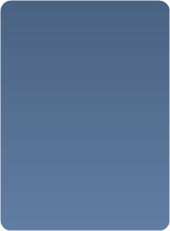
Some Good Solid Advice

Data Backup, Some Good Solid Advice
Effective Data Protection for Home Networks and Small Business
For many people, backing up their personal computers and home networks is akin to going to the dentist - people know they need to do it but its often neglected until something bad happens and information is lost. For many consumers, this can be catastrophic as more and more PC hard drives are bulging with digital pictures, music libraries, and personal finance files. For small business the aftermath of a computer crash can be even more dire with loss of customer information and accounts receivable and payable data. Companies have gone out of business as the result of not being able to recover from a catastrophic system crash.
Yet in the face of this sobering fact, it’s widely estimated that more than half of the PCs in homes and small business remain unprotected by regular backups. PC hard drives, though generally reliable, contain many moving parts spinning at up to 10,000rpm, which means eventually they are going to wear out and break.
Like with many things in life, the best offense is a good defense, and in this case, the best defense against catastrophic data loss is to keep your computers backed up regularly. Today there are many solutions and devices available to keep your important information secure, but which one is right for you?
Pros and Cons of Available Storage Technologies
Internal Hard Drives - Many PCs can be expanded with additional internal hard drives, which are becoming very inexpensive and offer very large capacities. Not everyone will be technically savvy enough to open their PC case or laptop to add a second drive or replace the existing drive with a larger one. The other big consideration is that if there is a fire, flood, or the computer is lost or stolen, the backup saved on an internal drive is likely to be lost along with the computer.
External Hard Drives - Like internal hard drives, external ones have become fairly inexpensive and have very large capacities. External drives have the benefit of being able to back up multiple PCs as it can be plugged into each computer in turn to back it up, and in an emergency they are generally small enough to slip into a bag and take with you.
USB Flash Drives - The good old’ USB thumb drive is great for backing up or storing small amounts of information as they generally are low capacity (8GB ~ 32GB), hardly enough for even most music or digital picture libraries, not to mention videos. Their small size makes them convenient but also more susceptible to get lost. If you store important files on a USB flash drive, get one with encryption or at least password protection so that in the event the drive is lost, the data will be safe.
Network Attached Storage (NAS)/Windows Home Servers - NAS servers, while intimidating sounding, are actually fairly straightforward to install and use. Basically, a NAS is really just one or more hard drives in an external box, connected to your home/office network through the wired or wireless router. Once installed, everyone on the network can access the NAS drive to store or retrieve information. NAS drives are good backup solutions because they often include RAID (Redundant Array of Inexpensive Discs) which is a highly effective technology that spreads data over several hard drives to protect against any one of them failing and wiping out everything.
Another example of the NAS concept is a Windows Home Server (WHS), which is essentially a PC with hard drives and the Microsoft Windows Home Server software, which allows users to centrally share music, video, photos and documents, record TV shows, and much more. When connected to your home (or small office) network, a WHS facilitates easy sharing and even backing up all your digital content to a central place.
CD/DVD/Blu-ray Disc - As previously explained, optical discs, while good for playback of music & video and long term archiving, isn’t a great choice for general storage or daily/weekly backups as they just don’t store much (680MB for CD, 4.7/8.5GB for DVD/double layer DVD, or 25/50GB for Blu-ray/dual layer Blu-ray).
Online Storage - The big hard drive in “the cloud” is fast becoming popular as it stores your information over the Internet/Intranet on a server “offsite” so a fire, flood, or other disaster won’t affect the backed up information. The big benefit is that if your hard drive crashes or the building burns down, the online backup can be restored to a new hard drive/computer and everything that was backed up can be recovered.
Clearly, online storage is one of the better choices to store important information but even it has some caveats, including typically a monthly or annual subscription to be paid and depending on the speed of your network, uploading or downloading large amounts of information can take some time.
In reality, the most effective data protection strategy likely involves two storage technologies, one local such as an external hard drive or a NAS/WHS server, coupled with online backup for maximum redundancy of really critical information.
Now that you have a better handle on what some of the available storage technologies are, there is the often over-looked backup software that is really the heart of your backup. One such backup software is Code42's Crashplan, which manages your recurring backup once a few simple options are set. Crashplan utilizes both online and local backups of your digital world to keep the important stuff protected and available so in the event of a catastrophe, you can get everything back.
Crashplan utilizes Code42's high performance scalable storage servers for online backup as it offers fast, secure online storage that is very economical. Most of the time, an online backup provider such as Carbonite, Mozy, and others will sell you 1GB or more of online storage for a monthly fee….but it’s limited to a single computer. In this day of home networks having an average of 3 computers or more, and 5 ~ 10 for typical small businesses; this type of scheme doesn’t work.
Backup Strategies for Home Networks
Now that you're armed with some learning on storage technologies and the power of Crashplan's backup software, lets blueprint a real-world backup scenario for protecting a home network with 3 computers sharing a single Internet connection via a wireless router. In this particular home network, the family is sharing an iTunes library located on “Dad’s” computer, along with the family’s financial information. “Mom’s” computer, however, has several thousand digital pictures from family vacations and events. The “Kid’s” computer has many videos that have been downloaded as well as pictures from his cell phone. In this scenario, a basic Crashplan+ Family Unlimited setup with unlimited online storage is more than sufficient for the family’s needs. The Crashplan software is downloaded and installed on all 3 PC’s, and the shared online storage account can be configured to backup the contents of the 3 computers every Friday at 12 am, when the computers are not in use, or it can be set for continuous, real time backup. Additionally, on “Dad’s” PC, the financial information is backed up locally on a on Mom's PC to have access to the backup quickly in case of a hard drive crash.
Tip: It helps to keep your content organized. People have a tendency to lump all their digital pictures into the My Pictures folder without organizing them in a way they can easily find them. For some good tips and tricks to keeping all your digital content organized, check out the book Organize Your Digital Life by Aimee Baldridge.
Backup Strategies for Small/Medium Business
Certainly business owners know the importance of keeping their data backed up. A hard drive crash on the PC running the accounting software could be catastrophic to the business if it’s not backed up. The business owner could find themselves in the position of not knowing who owes them money, or who they owe money to.
A Subscription to Crashplan can back up critical information on each PC to a shared, scalable online storage account.
Resources Area
In this section, we’ve compiled some resources to help you research and choose the best local backup storage products to fit your needs and tips for keeping your content organized.
Check out Crashplan - www.crashplan.com
Organize your digital life - by Aimee Baldridge. Published by National Geographic, this book will give you simple, down to earth tips & tricks for keeping your digital content organized and protected.
Hard Drive Manufacturers - check out internal and external hard drives from these top brands:
Seagate Technology - www.seagate.com
Western Digital - www.westerndigital.com
Verbatim - www.verbatim.com © 2009 Proxure, Inc. All rights reserved
USB Flash Drive Manufacturers - Top brands of USB thumb drives:
Kingston - www.kingston.com
Lexar - www.lexar.com
PNY - www.pny.com
SanDisk - www.sandisk.com
Verbatim - www.verbatim.com
NAS Server Manufacturers - Some of the best NAS server brands:
Buffalo Technology - www.buffalotech.com (sells complete ready-NAS systems)
QNAP - www.qnap.com (sells NAS servers without drives, super high performance)
Glossary of Terms
Local Backup - A backup of files & folders from a PC which is stored “locally” on an internal/external hard drive, USB flash drive, NAS server, CD/DVD/Blu-ray Disc, or other storage technology connected directly to the PC or over the local network.
Online Backup - A backup of files and folders from a PC which is stored redundantly “offsite” on a remote server over the Internet or Intranet.
RAID - Redundant Array of Inexpensive Discs; which is typically implemented on a NAS server with 2 or more drives. There are several RAID “levels” from RAID 0, 1, 3, 5, 6, and 5+ Spare. The higher the RAID level, the higher the data redundancy. For example, RAID 0 (data striping)
WHS - Windows Home Server; which in a nutshell is Microsoft’s vision of the future of home networking and content sharing within the home. Built on the Windows 2003 architecture, WHS provides the framework to store, play, and share digital content such as music, photos, and video.
For many people, backing up their personal computers and home networks is akin to going to the dentist - people know they need to do it but its often neglected until something bad happens and information is lost. For many consumers, this can be catastrophic as more and more PC hard drives are bulging with digital pictures, music libraries, and personal finance files. For small business the aftermath of a computer crash can be even more dire with loss of customer information and accounts receivable and payable data. Companies have gone out of business as the result of not being able to recover from a catastrophic system crash.
Yet in the face of this sobering fact, it’s widely estimated that more than half of the PCs in homes and small business remain unprotected by regular backups. PC hard drives, though generally reliable, contain many moving parts spinning at up to 10,000rpm, which means eventually they are going to wear out and break.
Like with many things in life, the best offense is a good defense, and in this case, the best defense against catastrophic data loss is to keep your computers backed up regularly. Today there are many solutions and devices available to keep your important information secure, but which one is right for you?
Pros and Cons of Available Storage Technologies
Internal Hard Drives - Many PCs can be expanded with additional internal hard drives, which are becoming very inexpensive and offer very large capacities. Not everyone will be technically savvy enough to open their PC case or laptop to add a second drive or replace the existing drive with a larger one. The other big consideration is that if there is a fire, flood, or the computer is lost or stolen, the backup saved on an internal drive is likely to be lost along with the computer.
External Hard Drives - Like internal hard drives, external ones have become fairly inexpensive and have very large capacities. External drives have the benefit of being able to back up multiple PCs as it can be plugged into each computer in turn to back it up, and in an emergency they are generally small enough to slip into a bag and take with you.
USB Flash Drives - The good old’ USB thumb drive is great for backing up or storing small amounts of information as they generally are low capacity (8GB ~ 32GB), hardly enough for even most music or digital picture libraries, not to mention videos. Their small size makes them convenient but also more susceptible to get lost. If you store important files on a USB flash drive, get one with encryption or at least password protection so that in the event the drive is lost, the data will be safe.
Network Attached Storage (NAS)/Windows Home Servers - NAS servers, while intimidating sounding, are actually fairly straightforward to install and use. Basically, a NAS is really just one or more hard drives in an external box, connected to your home/office network through the wired or wireless router. Once installed, everyone on the network can access the NAS drive to store or retrieve information. NAS drives are good backup solutions because they often include RAID (Redundant Array of Inexpensive Discs) which is a highly effective technology that spreads data over several hard drives to protect against any one of them failing and wiping out everything.
Another example of the NAS concept is a Windows Home Server (WHS), which is essentially a PC with hard drives and the Microsoft Windows Home Server software, which allows users to centrally share music, video, photos and documents, record TV shows, and much more. When connected to your home (or small office) network, a WHS facilitates easy sharing and even backing up all your digital content to a central place.
CD/DVD/Blu-ray Disc - As previously explained, optical discs, while good for playback of music & video and long term archiving, isn’t a great choice for general storage or daily/weekly backups as they just don’t store much (680MB for CD, 4.7/8.5GB for DVD/double layer DVD, or 25/50GB for Blu-ray/dual layer Blu-ray).
Online Storage - The big hard drive in “the cloud” is fast becoming popular as it stores your information over the Internet/Intranet on a server “offsite” so a fire, flood, or other disaster won’t affect the backed up information. The big benefit is that if your hard drive crashes or the building burns down, the online backup can be restored to a new hard drive/computer and everything that was backed up can be recovered.
Clearly, online storage is one of the better choices to store important information but even it has some caveats, including typically a monthly or annual subscription to be paid and depending on the speed of your network, uploading or downloading large amounts of information can take some time.
In reality, the most effective data protection strategy likely involves two storage technologies, one local such as an external hard drive or a NAS/WHS server, coupled with online backup for maximum redundancy of really critical information.
Now that you have a better handle on what some of the available storage technologies are, there is the often over-looked backup software that is really the heart of your backup. One such backup software is Code42's Crashplan, which manages your recurring backup once a few simple options are set. Crashplan utilizes both online and local backups of your digital world to keep the important stuff protected and available so in the event of a catastrophe, you can get everything back.
Crashplan utilizes Code42's high performance scalable storage servers for online backup as it offers fast, secure online storage that is very economical. Most of the time, an online backup provider such as Carbonite, Mozy, and others will sell you 1GB or more of online storage for a monthly fee….but it’s limited to a single computer. In this day of home networks having an average of 3 computers or more, and 5 ~ 10 for typical small businesses; this type of scheme doesn’t work.
Backup Strategies for Home Networks
Now that you're armed with some learning on storage technologies and the power of Crashplan's backup software, lets blueprint a real-world backup scenario for protecting a home network with 3 computers sharing a single Internet connection via a wireless router. In this particular home network, the family is sharing an iTunes library located on “Dad’s” computer, along with the family’s financial information. “Mom’s” computer, however, has several thousand digital pictures from family vacations and events. The “Kid’s” computer has many videos that have been downloaded as well as pictures from his cell phone. In this scenario, a basic Crashplan+ Family Unlimited setup with unlimited online storage is more than sufficient for the family’s needs. The Crashplan software is downloaded and installed on all 3 PC’s, and the shared online storage account can be configured to backup the contents of the 3 computers every Friday at 12 am, when the computers are not in use, or it can be set for continuous, real time backup. Additionally, on “Dad’s” PC, the financial information is backed up locally on a on Mom's PC to have access to the backup quickly in case of a hard drive crash.
Tip: It helps to keep your content organized. People have a tendency to lump all their digital pictures into the My Pictures folder without organizing them in a way they can easily find them. For some good tips and tricks to keeping all your digital content organized, check out the book Organize Your Digital Life by Aimee Baldridge.
Backup Strategies for Small/Medium Business
Certainly business owners know the importance of keeping their data backed up. A hard drive crash on the PC running the accounting software could be catastrophic to the business if it’s not backed up. The business owner could find themselves in the position of not knowing who owes them money, or who they owe money to.
A Subscription to Crashplan can back up critical information on each PC to a shared, scalable online storage account.
Resources Area
In this section, we’ve compiled some resources to help you research and choose the best local backup storage products to fit your needs and tips for keeping your content organized.
Check out Crashplan - www.crashplan.com
Organize your digital life - by Aimee Baldridge. Published by National Geographic, this book will give you simple, down to earth tips & tricks for keeping your digital content organized and protected.
Hard Drive Manufacturers - check out internal and external hard drives from these top brands:
Seagate Technology - www.seagate.com
Western Digital - www.westerndigital.com
Verbatim - www.verbatim.com © 2009 Proxure, Inc. All rights reserved
USB Flash Drive Manufacturers - Top brands of USB thumb drives:
Kingston - www.kingston.com
Lexar - www.lexar.com
PNY - www.pny.com
SanDisk - www.sandisk.com
Verbatim - www.verbatim.com
NAS Server Manufacturers - Some of the best NAS server brands:
Buffalo Technology - www.buffalotech.com (sells complete ready-NAS systems)
QNAP - www.qnap.com (sells NAS servers without drives, super high performance)
Glossary of Terms
Local Backup - A backup of files & folders from a PC which is stored “locally” on an internal/external hard drive, USB flash drive, NAS server, CD/DVD/Blu-ray Disc, or other storage technology connected directly to the PC or over the local network.
Online Backup - A backup of files and folders from a PC which is stored redundantly “offsite” on a remote server over the Internet or Intranet.
RAID - Redundant Array of Inexpensive Discs; which is typically implemented on a NAS server with 2 or more drives. There are several RAID “levels” from RAID 0, 1, 3, 5, 6, and 5+ Spare. The higher the RAID level, the higher the data redundancy. For example, RAID 0 (data striping)
WHS - Windows Home Server; which in a nutshell is Microsoft’s vision of the future of home networking and content sharing within the home. Built on the Windows 2003 architecture, WHS provides the framework to store, play, and share digital content such as music, photos, and video.


Home
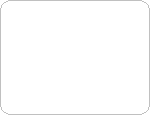

Flexible data protection
CrashPlan+ gives you all the protection of CrashPlan, plus the added benefit of secure cloud backup to CrashPlan Central for your personal files and features like continuous, minute-by-minute remote backup.
Multiple backup sets let you back up different groups of files to different destinations with different settings, so you can back up personal files to the cloud and non-personal files everywhere else. In addition, CrashPlan+ features expanded controls for managing your computer backups and your files are secured with even stronger 448-bit encryption.
CrashPlan Central is the cloud backup destination for CrashPlan+, providing online storage for your personal files in our secure data centers located around the world. It is instantly available as a backup destination after you install, and is available 24/7 for backing up and restoring files. Make cloud backup for your personal files an integral part of your multiple destination backup strategy with CrashPlan+ computer backup software.
There's a CrashPlan for everyone:
CrashPlan+ 10GB CrashPlan+Unlimited CrashPlan+ Family Unlimited
Per Computer Per Computer Per Household
Up to 10GB Unlimited GB Unlimited GB
CrashPlan+ 10GB Great for someone with one or two computers and not a lot of data to back up.
CrashPlan+Unlimited Perfect for someone with loads of data, but only a couple of computers.
CrashPlan+ Family Unlimited Unbeatable deal - Back up tons of data on every computer in your house for one flat price.
Benefits of CrashPlan and CrashPlan+ Automatic Backup
Continuous real-time backup
Scheduled backup
Multiple backup sets
Multiple destinations
Automatic backup
Onsite backup
History
Idle-time backup
Offsite backup
Online backup
Web restore
Flexible storage plans
Unlimited storage
DVD or USB drive restore
Enterprise-grade encryption
Custom network throttle
Backup external drives
Desktop interface
Versioning
Granular control options
Activity reports
Status reports
Multi-language interface
As low $1.50/month
CrashPlan+ gives you all the protection of CrashPlan, plus the added benefit of secure cloud backup to CrashPlan Central for your personal files and features like continuous, minute-by-minute remote backup.
Multiple backup sets let you back up different groups of files to different destinations with different settings, so you can back up personal files to the cloud and non-personal files everywhere else. In addition, CrashPlan+ features expanded controls for managing your computer backups and your files are secured with even stronger 448-bit encryption.
CrashPlan Central is the cloud backup destination for CrashPlan+, providing online storage for your personal files in our secure data centers located around the world. It is instantly available as a backup destination after you install, and is available 24/7 for backing up and restoring files. Make cloud backup for your personal files an integral part of your multiple destination backup strategy with CrashPlan+ computer backup software.
There's a CrashPlan for everyone:
CrashPlan+ 10GB CrashPlan+Unlimited CrashPlan+ Family Unlimited
Per Computer Per Computer Per Household
Up to 10GB Unlimited GB Unlimited GB
CrashPlan+ 10GB Great for someone with one or two computers and not a lot of data to back up.
CrashPlan+Unlimited Perfect for someone with loads of data, but only a couple of computers.
CrashPlan+ Family Unlimited Unbeatable deal - Back up tons of data on every computer in your house for one flat price.
Benefits of CrashPlan and CrashPlan+ Automatic Backup
Continuous real-time backup
Scheduled backup
Multiple backup sets
Multiple destinations
Automatic backup
Onsite backup
History
Idle-time backup
Offsite backup
Online backup
Web restore
Flexible storage plans
Unlimited storage
DVD or USB drive restore
Enterprise-grade encryption
Custom network throttle
Backup external drives
Desktop interface
Versioning
Granular control options
Activity reports
Status reports
Multi-language interface
As low $1.50/month

A note from Whitey
I am not affiliated with Code42/Crashplan
I make no monetary gain from this web page
other then to inform my costumer's and the general public of what I believe to be a truly GREAT product.
Signed
John White
I am not affiliated with Code42/Crashplan
I make no monetary gain from this web page
other then to inform my costumer's and the general public of what I believe to be a truly GREAT product.
Signed
John White